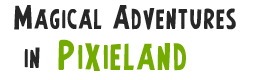A Minecraft addiction seems to be this year’s must-have psychosis, and I jumped on that bandwagon with gusto. Earlier today, thanks to a combination of a loose power cable and wildly flailing feet I managed to switch off my computer several hours into playing Minecraft. No harm done, switch the computer on, reload Minecraft, click on “World 2″… no World 2.
A lot of time has gone into World 2. I’ve made bases, sculptures, gardens, forests, mines and towers. A lot of time.
I could accept losing several hours of progress, but for the world to be gone completely? No. The files were still there, but level.dat and level.dat _old were corrupt. The internet informed me that with a bit of trickery I could get the world working again by dropping the data into a different world, but there would be… issues.
And here is where Windows comes to the rescue. While I tend to back my stuff up at irregular intervals, relying on Dropbox for my important stuff, I’m essentially terrible at it. Windows, bless its unsung soul, has been doing it for me, and I never even knew.
If you’ve managed to corrupt your world, right click on level.dat, go to properties, then to the “Previous Versions” tab. If the winds are right, you’ll have a bunch of versions you can restore to – thankfully Windows had one made yesterday with a System Restore Point. Restore that version, reload Minecraft…
And voila, World 2 was back. Sure, I’d lost a couple of hours of work (but not as much as I thought), and my inventory had gone back to yesterday, but World 2 lives!
Thank you Microsoft, for your Minecraft autobackup feature.
tldr; You can fix corrupted Minecraft saves by using Windows’ “Previous Versions” feature – since the Minecraft data is in your AppData folder, it gets backed up automatically when restore points are made.